How to Check Android Version on Mobile/Smartphone
Maybe you are one of the majority of people who use smartphones with the Android operating system.. But do you know, what android version is the smartphone operating system you are using? Do you know how to check it? If you don't know which version of Android you are currently using, it is possible that you will experience difficulties or failure to install applications with certain versions of Android.
In addition, the fast version development of the Android operating system makes the old version increasingly abandoned in terms of developing variations of the application. This is because the old version is outdated and there are many advanced features today that are not supported in the old android version.
How to Check Android Version on Mobile/Smartphone
Actually, to find out the android version of each of your cellphones/smartphones, the method is quite simple and easy. It's just that if you don't understand how it seems difficult and confused, hehe, that's clear. Well, let's see the following steps to check your android version.
- Open the settings feature on your cellphone/smartphone. As in the image below.
- Then search (you can scroll down) until you find a system menu or one that has a system category title and click if you have to click it, but if the system is a menu category title then proceed to step 3.
- Click the sub menu about device/about phone.
- Find the android version menu. For those of you who have memorized the Android version from the beginning until now, when you see the version number listed, you must already know what version name the Adroid has. But if not, do a quick click on the android version menu (click like several times quickly like knocking on the door but in a hurry and in a hurry).
- If a dialog like the following appears, then do a quick click on the android version menu.
- If successful, a logo version of your android name will appear.
Okay buddy, that's how to check the Android version that the admin demonstrated but the way the admin demonstrated it using the MIA1 device. In general, you can demonstrate the steps above using other devices, it's just a matter of adjusting the menu name.

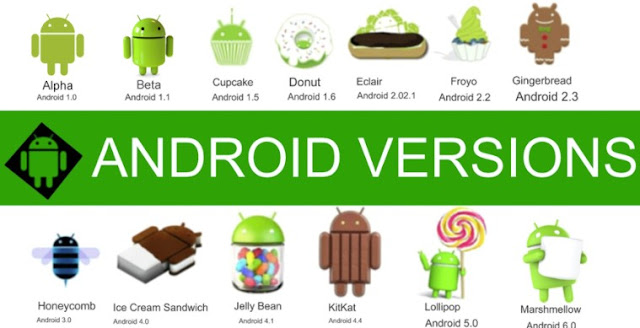
Post a Comment for "How to Check Android Version on Mobile/Smartphone"